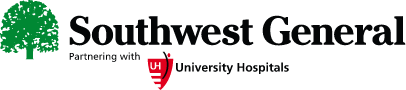
Cisco WebEx Instructions for Android Smart Phone or Tablet
Note: You do not need to create an account to use the application or join a video visit
Join WebEx from your Smart Phone or Tablet |
|
| 1) Search for Cisco WebEx meetings in Google Play. | 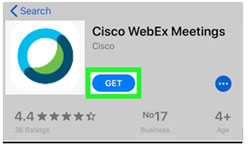 |
| 2) Joining a meeting for the first time and downloading the app by clicking on the Join Meeting link in your email. | 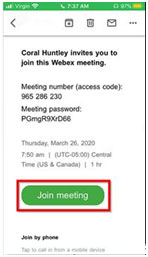 |
| 3) After the app has downloaded, open the app. Accept the terms of service. | 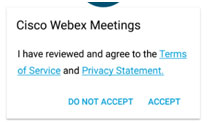 |
Joining the WebEx Video Visit |
|
|
1) Open the meeting invite in your email and click on the join link. This will automatically open the WebEx app for you. |
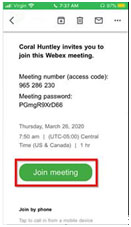 |
| 2) Enter your name and the email address the invite was sent to. | 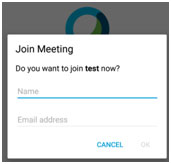 |
| 3) Allow the permission request “Allow” WebEx to take pictures and record video. | 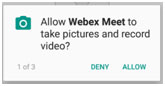 |
| 4) Allow the permission request “Allow” WebEx to record Audio. | 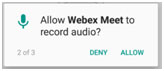 |
| 5) Allow the permission request “Allow” WebEx Meet to make and manage phone calls. | 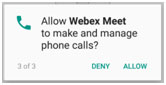 |
| 6) Choose how you want to connect Audio, use the default “Use Internet for audio”, select “Next” | 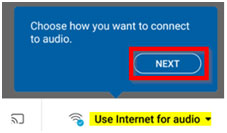 |
| 7) Select “OK”. | |
| 8) Ensure your audio is on. |
Audio On
 Audio Off Audio Off

|
| 9) Ensure your video is on. |
Video On
 Video Off Video Off

|
| 10) Select the green “Join”. | 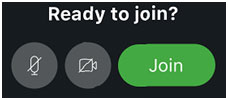 |
