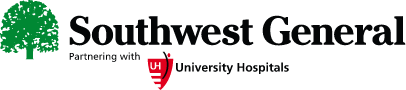
Telehealth Visit Guide
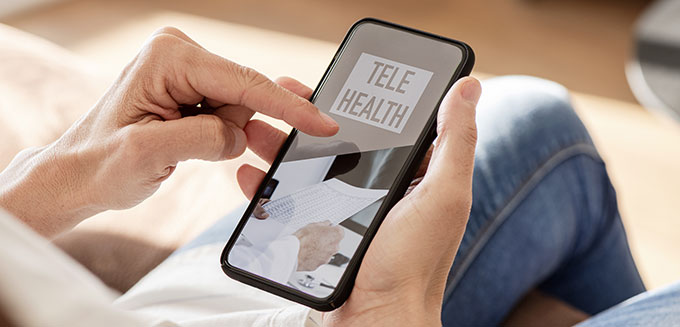
Prepare for Your Online Appointment
To make it easier and more convenient for you to get medical care, we’re offering some appointments online. All you need is a smartphone, tablet or computer with a camera and microphone to see your provider in the comfort of home!
How to Have Your Online Appointment
Step 1: We recommend that you complete a quick, guided technical (tech) check to ensure that your device, camera and microphone are ready before your scheduled visit by clicking on the link below:
Step 2: When it is time for your visit, you’ll receive an email or text from your provider's office with your appointment link. Click on the link to begin your appointment.
Step 3: You will then enter the waiting room. When your provider is ready, you will receive an incoming call notification. Click “Accept” to start your visit. If you are using a smartphone or tablet, once you have received the text message invitation, join the visit with "Join Now (No Download)." If you are using a laptop or desktop, click "Join Meeting" to display the video call notification, where you can join the visit.
If you encounter any issues or have been in the waiting room for a long time, call your provider's office for assistance.
Tips for Your Visit
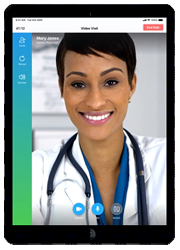
-
Use Wi-Fi if possible.
- If you're on a cellular network (3G/4G/5G), be sure you have 4 to 5 bars of signal. If you are connected to your home Wi-Fi, try to limit the number of users during your online appointment so you will have stronger bandwidth.
- Provide access to your camera and microphone by clicking "Allow" if a pop-up opens and asks for access permission.
- Choose a quiet, private space with good lighting.
- Check that you have a strong Wi-Fi, Internet or cellular connection.
- Make sure all applications are closed on your device so you can connect to your visit easily.
- Set up your device at or above face level, and sit in front of a simple background, such as a plain wall or door, so your provider can clearly see you.
- Keep a set of headphones nearby in case there is unexpected background noise.
- Remember to look directly at your camera instead of the screen.
- Note that a visit should never be launched while you are driving or operating any kind of vehicle.
- Please do not eat food during your visit, and, if possible, try to limit other background noises.
Tips for your privacy and security
The privacy and security of your personal health information is important
to us. The following guidelines from the U.S. Department of Health and
Human Services provide information to help you keep your online health
care information private. Southwest General recommends that you carefully
review these guidelines before using our telehealth services:
https://www.hhs.gov/hipaa/for-professionals/privacy/guidance/telehealth-privacy-security/index.html
