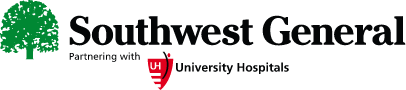
Cisco WebEx Instructions for Windows Laptop Computers
Join WebEx from your Email |
|
|
1) Open the email from your provider/doctor.
|
|
| 2) In the meeting body you should see a WebEx meeting similarly formatted to the image below. Click the Join meeting button. |
|
| 3) This will launch an internet explorer page and ask to install the WebEx application. | 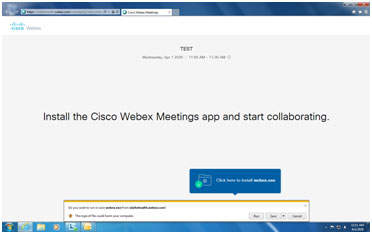 |
|
4) Click on the Run button. |
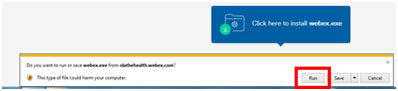 |
|
5) The Webex application will then load. |
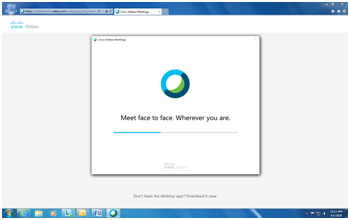 |
|
6) When Webex has loaded, you will see the sign in screen. |
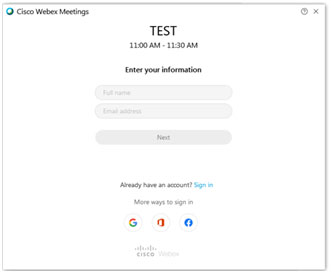 |
|
7) Using your keyboard type in your first and last name into the first box and your email address into the second box. |
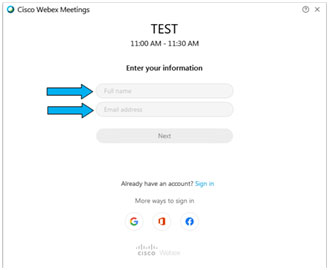 |
|
8) Click on the next button. |
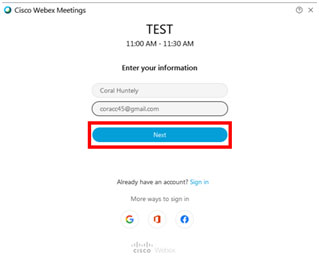 |
|
9) If the provider has not started the meeting you will see the following message. Click okay and wait 5 more minutes. |
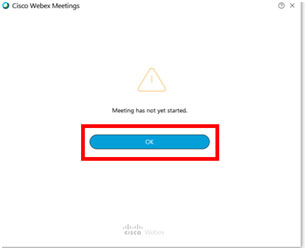 |
|
10) Repeat steps 1-9 as necessary until the provider has started the meeting. |
|
|
11) Once the meeting has started you will see the following window. Click Skip. |
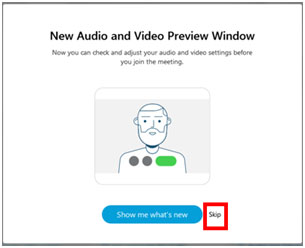 |
| 12) In the WebEx Meetings Window check to ensure you are using the computer for audio. |
Mute
|
| 13) Ensure that your video is started. |
Start
|
|
14) Click Join Meeting. |
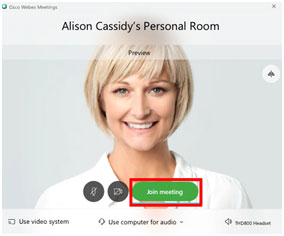 |

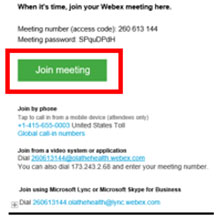
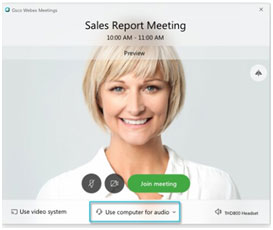
 or Unmute
or Unmute

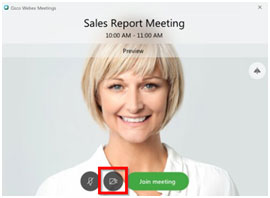
 or Stop
or Stop
